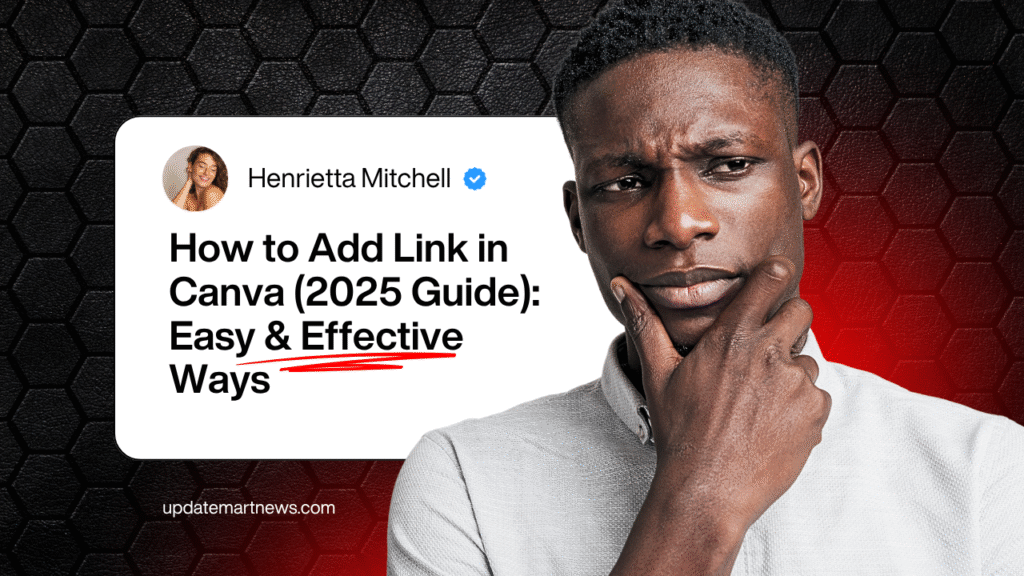
How to Add Link in Canva (2025 Guide) – Clickable & Easy
Introduction:
When I was creating my first digital resume in Canva back in 2023, I thought adding a link would be as easy as drag-and-drop. I clicked on the text, pasted the link, exported the file—and nothing. The link didn’t work in the PDF. I tried again with a portfolio link in an Instagram post graphic, but once I exported it as a PNG, same problem. No clickable link.
Turns out, adding links in Canva depends entirely on how you export and where you’re placing them. And it’s surprisingly easy—once you know the catch.
In this updated 2025 guide, I’ll walk you through how to add clickable links in PDFs, JPGs, videos, mobile designs, resumes, and more. I’ll also share what doesn’t work, and how to fix links that won’t click—so you can confidently create professional, interactive Canva designs.
What “Adding a Link in Canva” Really Means in 2025
In Canva, you can turn any element—text, image, or shape—into a clickable link. But not every format supports interactivity.
Here’s what’s changed in 2025:
- Canva now supports video hyperlinks (beta, Pro-only)
- PNG and JPG files still don’t support clickable links
- Canva mobile app now has limited link editing support
- Interactive PDFs work beautifully—if exported properly
- Canva Docs and Websites support live hyperlinks
💡 Quick Fact: According to Canva’s 2025 update, link support is now extended to interactive PDFs, presentations, websites, and embedded videos, but not static image formats like JPG or PNG.
Why Adding Links in Canva Matters (Real Use Cases)
Here’s why I personally rely on links in Canva:
- Resumes: I link to my portfolio, LinkedIn, and published work. Hiring managers love it—one even called out how “professional” it felt.
- Instagram Link-in-Bio Graphics: While PNGs don’t support links, I now use Canva Sites or QR codes to create interactive redirects.
- Client Proposals: Clickable PDF proposals help clients easily view timelines, demos, and payment links.
- Lead Magnets: I use Canva PDFs with embedded affiliate links—perfect for passive income via blogs and email opt-ins.
🧠 Real Lesson: The first time I sent a client proposal as a PNG with clickable-looking buttons… nothing worked. I had to resend it as a PDF. It was a small mistake—but it taught me the value of knowing which formats support interactivity.
Canva Formats That Do and Don’t Support Clickable Links (Comparison Table)
| Format | Clickable Links Supported? | Best Use Case |
|---|---|---|
| PDF (Standard) | ✅ Yes | Resumes, ebooks, lead magnets |
| PDF (Print) | ❌ No | Print-ready docs (not for links) |
| PNG / JPG | ❌ No | Social posts, thumbnails |
| Canva Website | ✅ Yes | Link in bio, mini landing pages |
| Video (MP4) | ⚠️ Beta – Pro Only | Clickable video CTAs (some platforms) |
| Canva Presentation | ✅ Yes | Pitches, webinars, interactive decks |
| Canva Docs | ✅ Yes | Internal docs, reports, client deliverables |
| Canva Mobile App | ⚠️ Limited Editing | You can add links, but not export all formats properly |
How to Add a Link in Canva (Step-by-Step for Every Format)
Let’s break it down by use case so you never have to Google this again:
🔗 1. Add a Clickable Link in Canva PDF
- Select the text, button, or image you want to hyperlink.
- Click the 🔗 link icon in the top-right toolbar.
- Paste your URL (include
https://). - Hit Enter or click outside the box to confirm.
- Go to Share → Download → PDF Standard (not “Print”).
- Open your exported PDF and test your link—it should be clickable.
✅ Pro Tip: Always test your exported PDF on desktop and mobile. I once sent a resume with a broken portfolio link—it didn’t open on mobile Safari.
🖼️ 2. Can You Add a Clickable Link in Canva JPG or PNG?
Short answer: No. Static image files like PNG and JPG don’t support clickable links—this is a limitation of the file format itself.
But here’s how I work around it:
- Use QR codes that open the link when scanned
- Convert images into Canva Sites (free mini landing pages)
- Link the post’s caption if using on Instagram or Facebook
❌ Mistake I made: I once added a “Click Here” text on a PNG and assumed it would work. Spoiler: it didn’t. Always match design with functionality.
📄 3. Add a Link in a Canva Resume (PDF Format)
Same process as above:
- Highlight text like “View Portfolio” or “LinkedIn”
- Add the link via the 🔗 icon
- Export as PDF Standard
- Make sure the design doesn’t cut off the link area visually (watch out for overlapping elements)
💡 Tip: Recruiters often view resumes on mobile, so test on your phone before submitting.
📱 4. Add a Link in Canva Mobile App
- Tap on the element
- Tap the three dots (…) and find “Link”
- Paste your URL
- Save and export—PDF only, or use Canva Docs
⚠️ Gotcha: On mobile, the export options are limited. If you don’t see “PDF Standard,” switch to desktop to finalize.
🎬 5. Add Clickable Link in Canva Video (Beta Feature)
- Add a text overlay or shape
- Insert a link via the toolbar
- Export as a Canva Video with Interactive Links (works on Canva’s web player or embed, not always on YouTube)
🧪 Still Experimental: I use it for client walkthroughs—but it only works when embedded in Canva Presentations or Sites, not standalone MP4s.
Common Mistakes & Fixes When Links Don’t Work in Canva
Even after doing everything “right,” sometimes Canva links still break. Here are the biggest link issues I’ve faced—and how to fix them.
❌ Mistake 1: Exporting as the Wrong File Type
Issue: You added the link, but exported as a PNG, JPG, or PDF Print.
Fix: Always export as PDF Standard or use Canva Docs, Websites, or Presentations for interactive content.
❌ Mistake 2: Copy-Pasting Without https://
Issue: You added “www.myportfolio.com” instead of “https://myportfolio.com”
Fix: Always include the full URL with https:// to ensure proper hyperlinking.
❌ Mistake 3: Canva Mobile Didn’t Save the Link
Issue: On mobile, link edits sometimes don’t save correctly due to app glitches.
Fix: Double-check by reopening the element and verifying the link is still there. If not, re-add it or switch to desktop for editing.
❌ Mistake 4: Overlapping Elements Block the Link
Issue: A shape or image layer sits on top of your hyperlink area.
Fix: Use the Position → Send backward or “Arrange” tool to make sure clickable elements are on top.
❌ Mistake 5: Viewer App Doesn’t Support Clickable PDFs
Issue: Some PDF viewers (especially on older phones) don’t render hyperlinks correctly.
Fix: Use Adobe Reader, Chrome, or Safari for testing. Send viewers a “best viewed on Chrome” note if needed.
💡 Real Talk: I once had a lead tell me my eBook had “broken links,” but it turned out they were using a basic phone viewer that didn’t render links at all. I now add a footnote explaining which app works best.
Real Alternatives to Canva for Clickable Content
Sometimes Canva isn’t the best tool for interactive content. Here’s what I’ve used (and why I still prefer Canva for 90% of my designs).
| Tool | Pros | Cons | Use Case |
|---|---|---|---|
| Google Docs | Easy linking, real-time | Basic formatting | Collaborative docs |
| Adobe Acrobat | Advanced link editing | Complex UI, paid | Interactive PDFs |
| Figma | Precision control | Learning curve | App/UI prototypes |
| Canva Sites | Visual + link-friendly | Limited SEO | Link-in-bio, portfolios |
✅ Why I Stick With Canva: I don’t have time to bounce between 4 platforms. With Canva, I can design, brand, and link—all in one place. It’s fast, simple, and now (in 2025) more link-aware than ever.
FAQs — Real Questions Answered (Helpful, Detailed)
🔍 Q1. Why isn’t my hyperlink working in Canva PDF?
Most likely, you exported as PDF Print instead of PDF Standard. The Print version is optimized for physical printing—no interactivity. Re-export using “PDF Standard” and your links should work.
Also check:
- Did you include the full link (e.g.,
https://)? - Are elements covering your link?
- Are you testing in a modern PDF viewer?
🔍 Q2. Can you add clickable links in Canva PNG or JPG images?
No. Static image files like PNG and JPG do not support interactive hyperlinks, regardless of where you design them. That’s a limitation of the image format, not Canva itself.
👉 Workarounds:
- Add a QR code using Canva’s QR generator
- Link the image in a website or social post manually
- Use Canva Sites instead of a static graphic
🔍 Q3. Can I add links in Canva on mobile?
Yes, but with limitations. On Canva’s mobile app (iOS or Android), you can:
- Tap elements
- Tap the “…” or “More”
- Add links using the link tool
But exporting properly—especially to PDF Standard—may not be fully supported on all mobile devices. If possible, finish link-heavy designs on desktop.
🔍 Q4. How do I hyperlink text in Canva resumes?
Easy:
- Select the text (like “My Portfolio”).
- Click the 🔗 icon.
- Paste your full URL (with
https://). - Export as PDF Standard.
Then test it! Especially for resumes—always open the final PDF on your phone and computer to ensure all links work.
🔍 Q5. Why do links sometimes stop working after sharing or downloading?
If your exported file changes format (like PDF to JPG) or gets opened in a limited app, links can break. Always:
- Use PDF Standard
- View with modern tools (Adobe, Chrome)
- Avoid editing the file in third-party editors
🔍 Q6. Can I track clicks on Canva links?
Not directly inside Canva, but you can:
- Use Bit.ly or UTM codes for tracking
- Add clickable buttons linked to ConvertKit, Mailchimp, or Google Analytics-tagged URLs
This works great for:
- Lead magnets
- Portfolio clicks
- Affiliate links
✅ Conclusion: Add Links That Actually Work in Canva (And Save Time & Stress)
Adding links in Canva isn’t just about looking professional—it’s about creating experiences that actually work for your audience. From resumes and eBooks to social graphics and client docs, knowing how and where to add links saves you the frustration I faced early on.
In 2025, Canva’s linking features are better than ever—but only if you export and test the right way. Now that you know exactly how to do that, you’re ahead of 90% of new creators still wondering why their links aren’t clickable.